Paul Hensey’s final article in his three-part series.
The detailing of a project is not something many designers looks forward to. But if you do, then SketchUp can be a very powerful tool to help communicate all aspects of construction: electrics, steelwork, setting out and even planting plans.
The 3D mass model(s) created for the master plan are helpful for some detailing, such as setting out, general site plans and planting bed outlines, however, additional models are required for detailed construction.
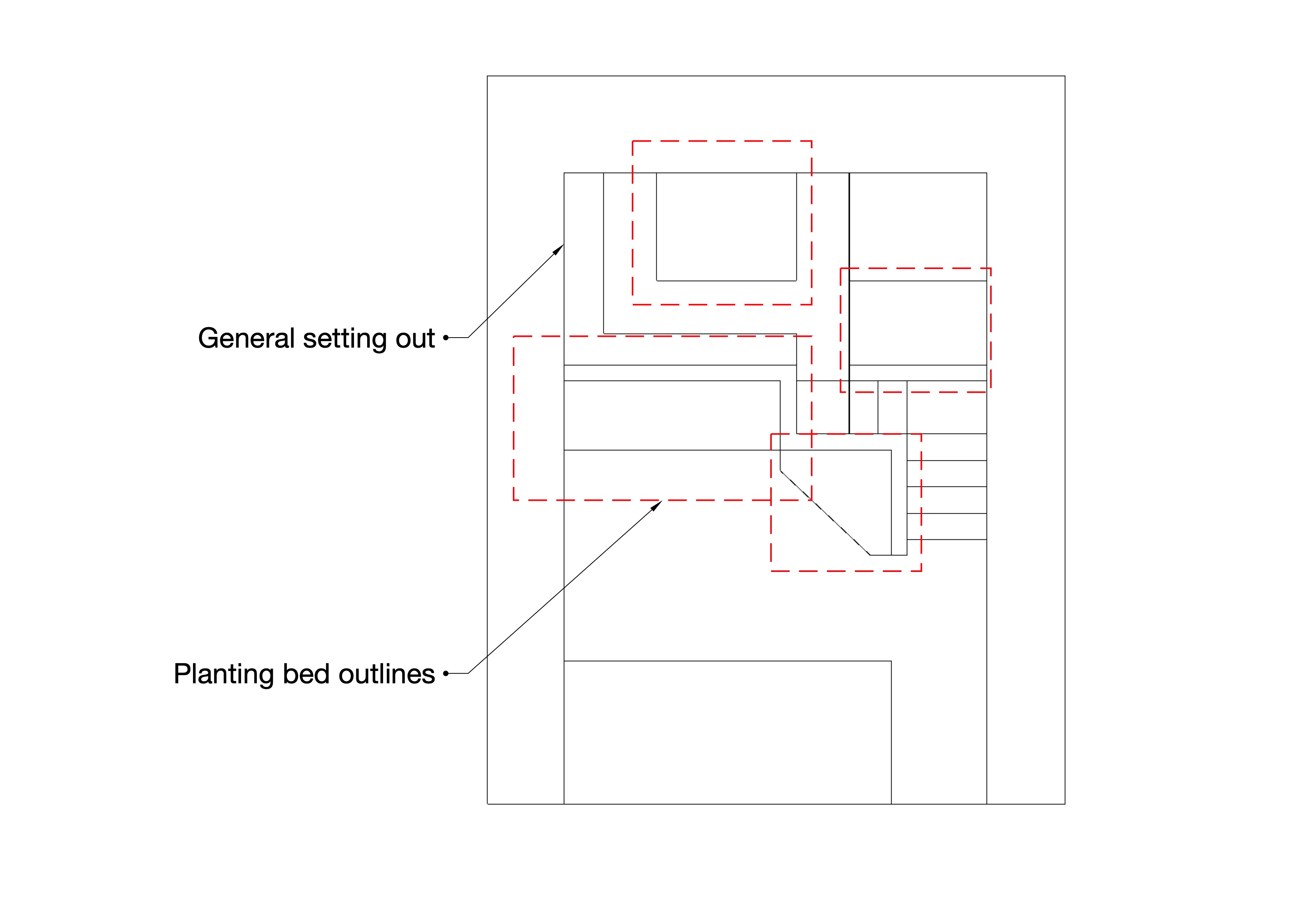
These detailed models can be created in isolation, but it is helpful to model them over the original mass model. The context, size and interaction with other features helps inform the use and arrangement of materials. It is pointless modelling an entire wall, when a small section can just as easily represent the detailing. Construction materials are, for the most part: rectangular, brick, blocks, paving, timber and steel sections – making them easy model and build into sub-assemblies.
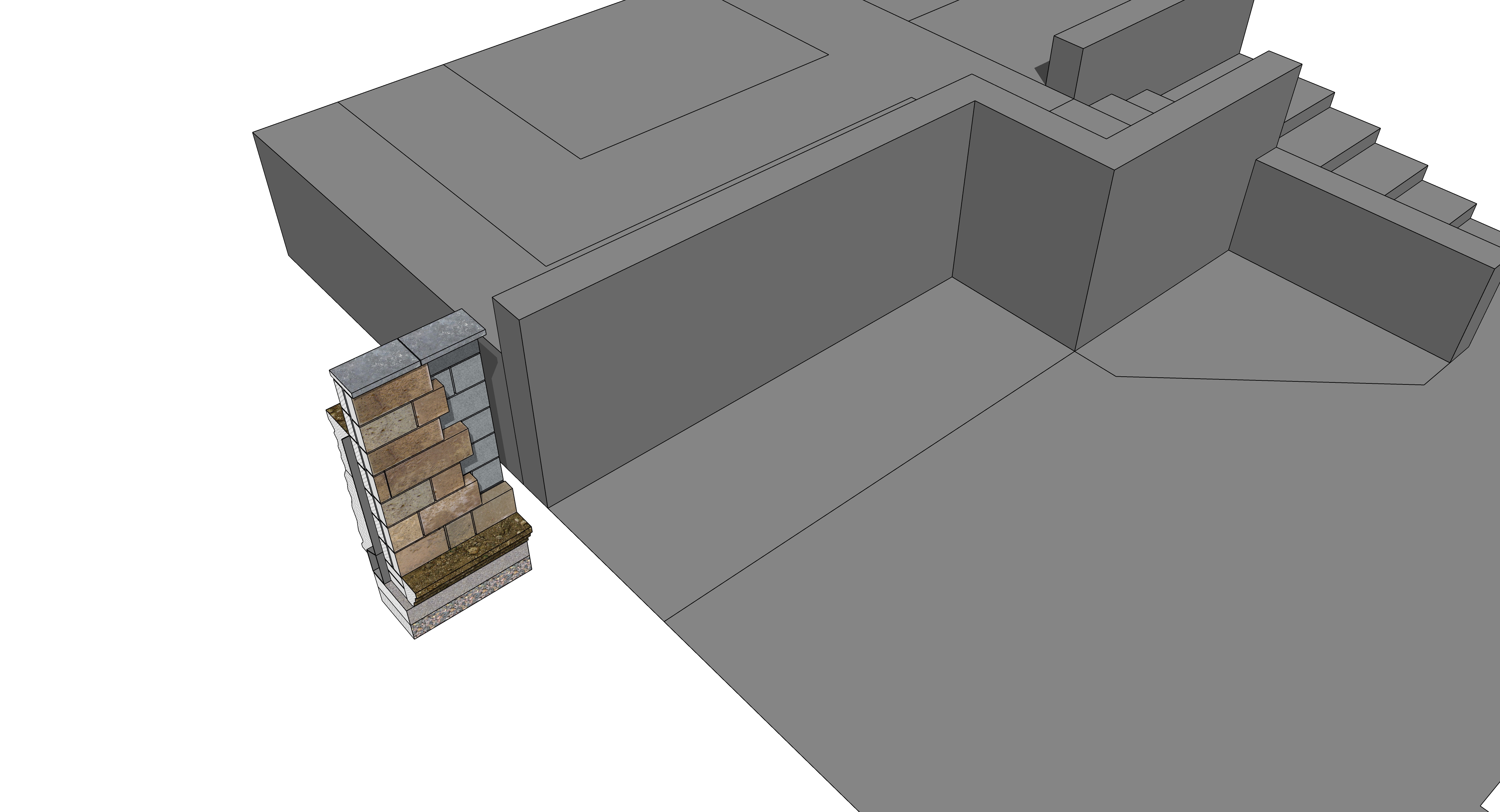
Creating details in this way has several benefits:
- They are not project-specific (they can be reused for future designs)
- Cross sections are the same as end elevations, and so, are automatically created
- If the detail changes in the 3D model, the associated 2D drawings update automatically
It is worth using a copy of the parent mass model as a template for building the detailed models around. This keeps the file simple and easily identifiable.
When all of the required details have been built, they can be used to setup the 2D drawing sheets. There are collaborative software platforms that allow site contractors to share and access SketchUp model(s) and drawings directly (such as Kubity), but these are best reserved for large and complex projects. For small to medium landscapes and gardens, printed drawings are still the easiest and most economical way to communicate.
SketchUp Pro has a satellite program: Layout. This is a very under-used aspect of the software. It acts as both a 2D drafting tool and a paste up platform for all of the views, details and images required for the drawings.
The required views of a detail or garden are first set up in SketchUp (called “scenes”). Layout is able to recall these and assign any scale. The views can be 3D, sections or elevations – a mix typically helps describe the detail best, and a plan view sets its orientation and location within the site as a whole. This can be all set on a custom drawing template. It is essential that the file and folder structure for your drawings is set up correctly (see Part 1), before they are collated into Layout. This avoids the problem of lost or severed links and drawing sets suddenly appearing blank. It also preserves the link to the parent SketchUp models. When the 3D models are modified, the drawings will automatically reflect any changes.
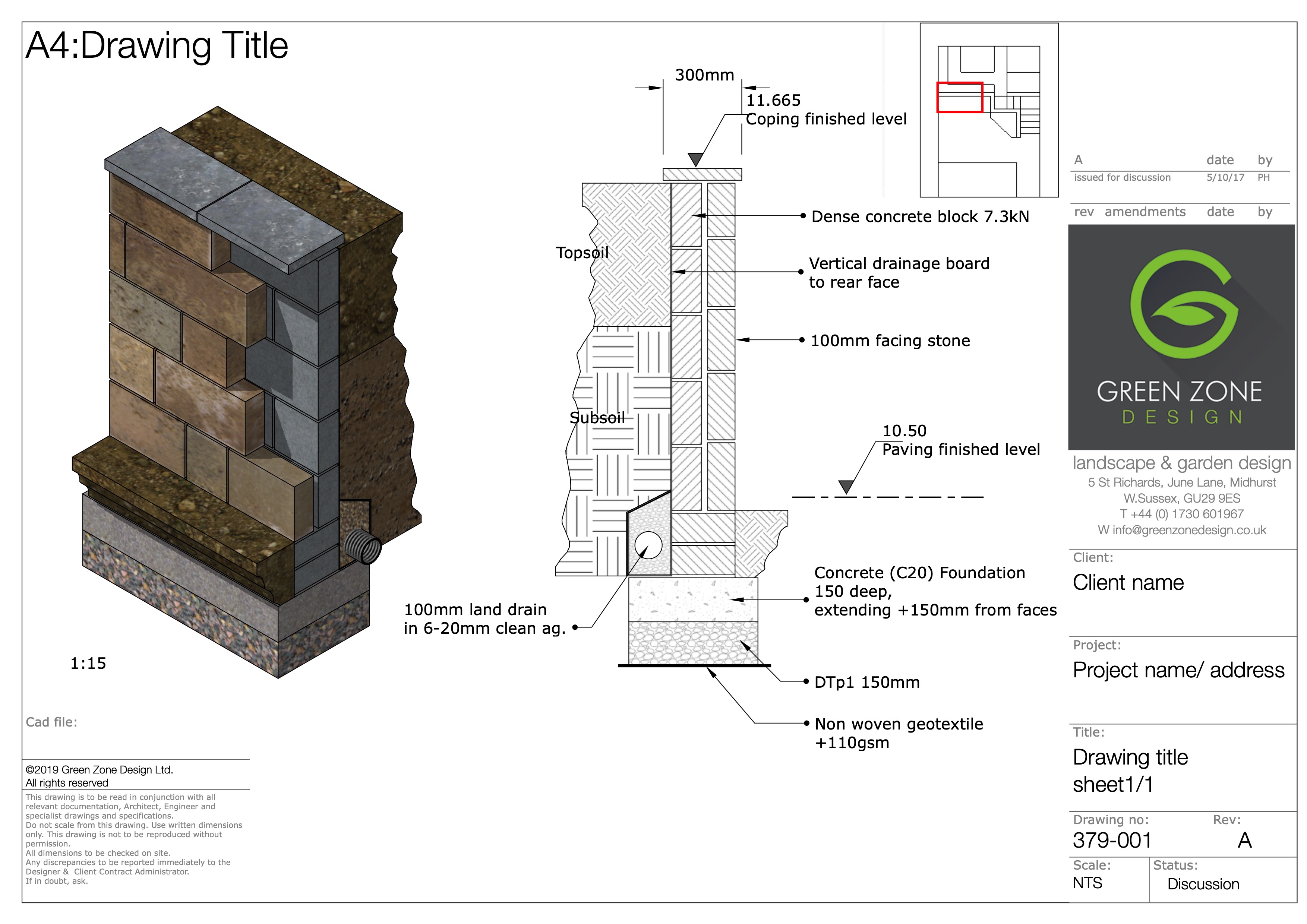
Layout does not simply act as a paste board for your SketchUp models. It has its own comprehensive set out drawing tools and libraries. Imported geometry can be enhanced, line weight and hierarchy adjusted, coloured, dimensioned and labelled within Layout. This is where auxiliary documentation for projects is created: irrigation and electrical setting out, planting plans and even specification sheets.
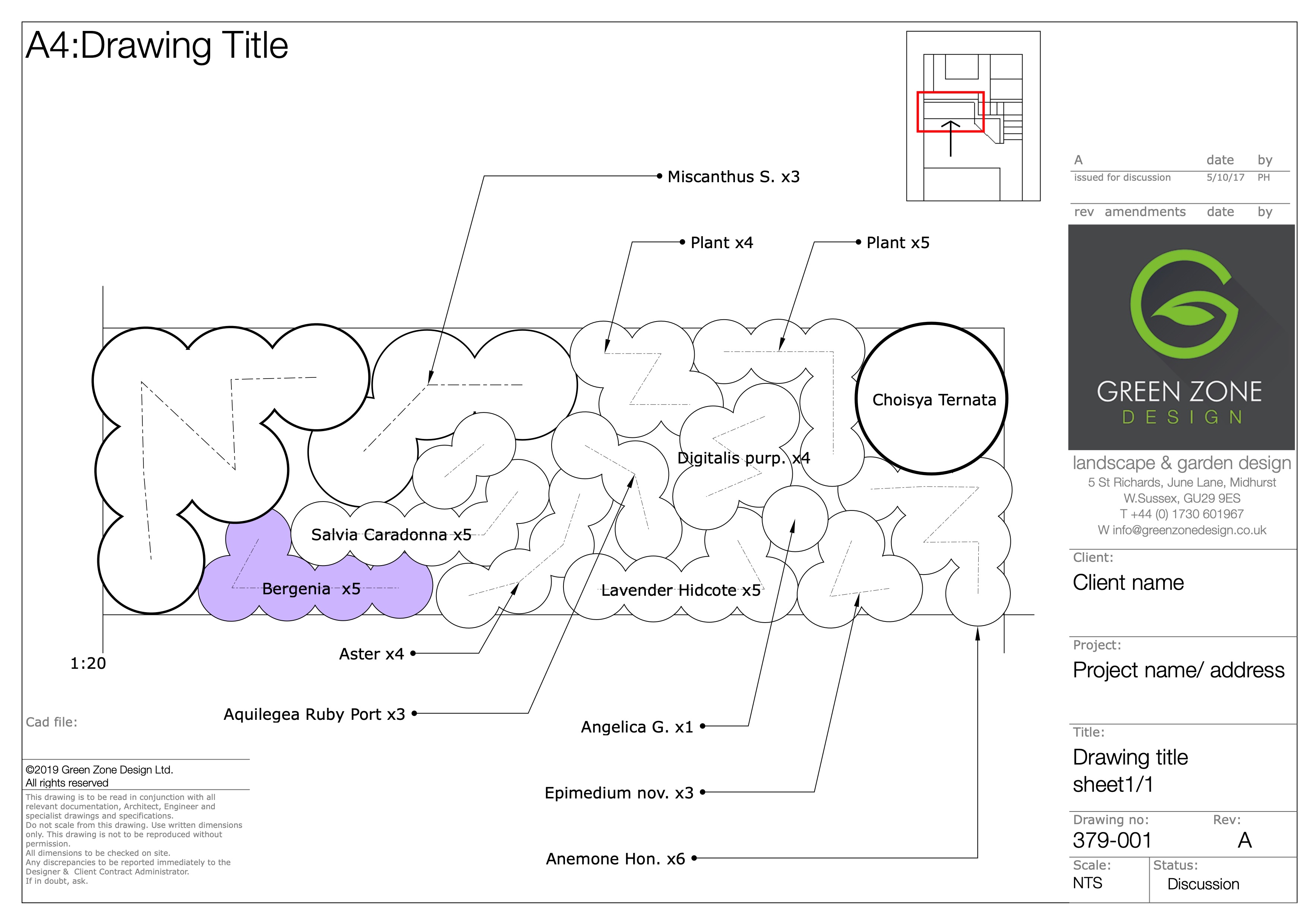
Custom symbols, such as used for irrigation or lighting, common plant symbols or groups need only be created once, then assigned to the library. They are then available for future drawings and can be scaled as required.
It is important that having created the SketchUp models and subsequent drawing sheets that they are managed efficiently. Rather than renaming Layout files when changes are made, it is better to let Layout reflect any changes that occur and save sheets as PDF drawings of specific details with specific and identifiable names. This naming structure should follow the one devised at the start of the project.
e.g. 478_Jones_wall_construction_006B_21Feb19.pdf
When changes are made, the Layout models will reflect these changes and a new version of the drawing can be saved
e.g. 478_Jones_wall_construction_006C_21Feb19.pdf
This will keep the Layout files associated to their parent SketchUp models but creates an archive of the previous version of those changes. As the naming structure is consistent, the files will arrange themselves so that the latest version is obvious.

Summary
SketchUp is capable of handling very large and complex models and all of their subsequent documentation. Ways to benefit your work flow using the program, include:
- SketchUp free will not support an effective workflow: Go Pro!
- Create and use a standard folder/file structure
- Use a consistent and transparent naming convention
- Plan your models in advance: different models for different outputs
- Details are often worth modelling in new SketchUp sessions
- Create your assets: standard 3D details, 2D symbols (cad-blocks) for your frequently used graphics (irrigation, levels, centrelines etc)
- Setup a 3D warehouse account (free) and create an online library of your favourite furniture, plants and objects
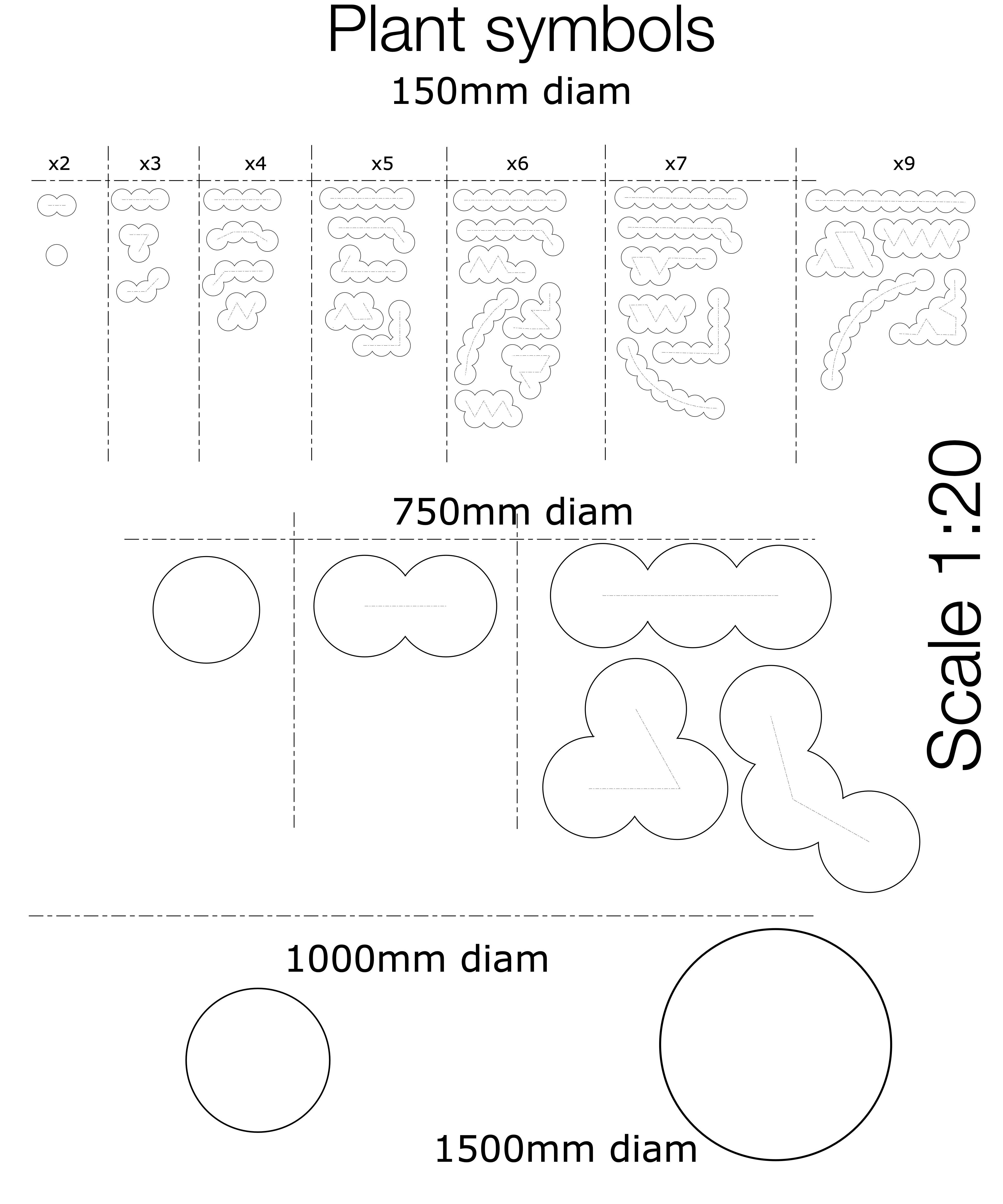




























0 Comments